Products can be moved to a different category without deleting and re-entering the product information or files.
Note: You may also sort products within a category. Either alphabetically, by product ID number, or reverse their listed order. The order you select will appear that way in the product catalog as well as in your Admin Panel.
From the Administration Panel, select Edit Catalog.
Move a product to another category
| 1. | Select the category that the product is currently in. |
| 2. | Click the Categories button under the product. |
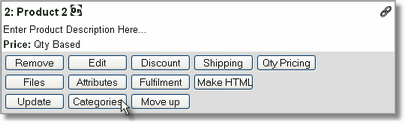
Categories will be displayed with a Move here button beneath them.
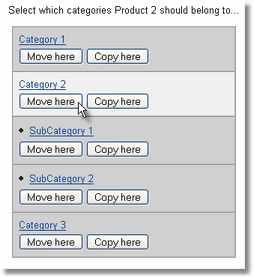
To display sub-categories, click on the top-category name. Sub-categories will be displayed under their top-category with a bullet in front of them.
| 3. | Click the "Move here" button beneath the category that you wish to move the product to. The product will then be displayed within the new category. |
Note: You can copy the product to another category while keeping the product in its existing category as well. Just click on the "Copy here" button instead of the "Move here" button.
Remove a product from a category.
If a product is listed in more than one category, to remove it from only one category while leaving it in the other categories, click on the Categories button and then click on the button labeled Remove From Here (for the category).
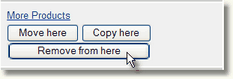
Move a product up within a category
1. Select the category that the product is in.
2. Click the Move Up button beneath the product.
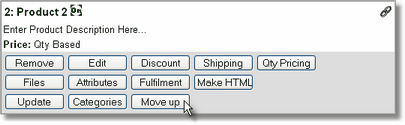
The product will move up one place within the selected category.