Resend - Reactivate Receipts
It is possible to resend a receipt and reactivate the password for downloadable products that were in the order. Open the Sales Report page, select a date range, and click Edit. Click the Resend/Reactivate icon, ![]() , next to the order.
, next to the order.

You will see a page where you can select to resend the receipt, change the email where it will be sent, send a copy to the administrator, and select to reset the allowed download days and allowed number of downloads.
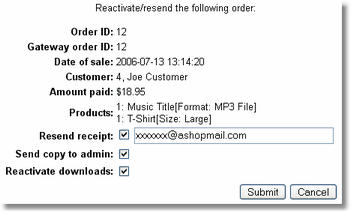
Click the Submit button and the Receipt will be resent and/or reactivated accordingly.
View Original Receipts
AShop will save all the sales receipts that have been sent to you customers so that you can view them any time you have access to your AShop Admin Panel.
If you want receipts to be saved you must change the permissions of the admin/receipts to "777". The receipts will be saved as a numbered file directly related to the Order ID.
To view the sales receipts you should simply login to your Admin Panel and navigate to Manage Sales. If you click the Order ID number, for the order you wish to view a receipt for, you can download a copy of that receipt.