Secure eBook: http://www.secure-ebook.com, is a service that makes it possible to protect a PDF file at a very low cost, compared to more advanced server based DRM systems. It works by packaging the PDF in an executable EXE file which can only be fully read if you have activated it through Secure eBook. The author can allow anyone to read a sample set of pages from the eBook for free, which means that the eBook itself can serve as a promotional tool.
AShop integrates with Secure eBook by automatically delivering the activation code to your customers after they have bought your eBook. You can put the eBook file itself in your AShop as a preview/demo file for your product and the Secure eBook packager (a software you get after signing up for an account at secure-ebook.com) will even let you link to your AShop from within the eBook to make it possible to buy the activation code from the eBook itself.
To use the Secure eBook integration you will first of all need to sign up for an account at http://www.secure-ebook.com This is free but to use the service you will need to subscribe to Secure eBook tokens. One token is used each time an activation code is generated and sent to one of your customers. There are several different subscription plans available to make sure you don't need to buy more tokens than you need.
When you have signed up you will be assigned a Vendor code by Secure eBook. You can look this up on the page My Account->Account Information in your Secure eBook account. On this page you will also find an option to Enable SDK. Check this option and enter your own security secret in the box SDK Secret Keyword.
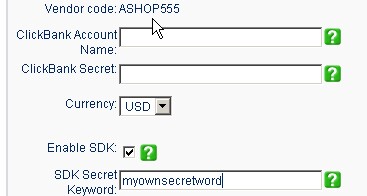
Now you have all the information needed to setup a fulfilment option in your AShop:
| 1. | Login to your AShop admin panel and open the page Configuration->Fulfilment. |
| 2. | Select "Automation" as the fulfilment method and click Add. |
| 3. | Enter: "Secure eBook" in the box "Option name". |
| 4. | Leave the "Run once" option at the default setting: "Per associated product". Enter the URL to the automation/secureebook.php script in your AShop in the URL box. For example: http://www.yourowndomain.com/shop/automation/secureebook.php |
| 5. | Leave the various Fieldname boxes unchanged and enter the following in the box labeled "Other fields + values" at the bottom of the fulfilment option settings: vendorcode=ASHOP555,sdksecret=myownsecretword The "ASHOP555" part should be replaced with your own Secure eBook Vendor code and "myownsecretword" should be replaced with the keyword you entered into the SDK Secret Keyword box in your Secure eBook account. |
| 6. | Click Update to save the changes you have made. |
The next step will be to create a product in your AShop catalog for the eBook. Follow the steps described here to create your product: Add Product
Click the Fulfilment button for the new product to connect it to the Secure eBook fulfilment option you previously created. Select "Secure eBook" in the drop down list and click Submit.
In the Edit Catalog page in the upper left corner of your product listing you will see a number. This is the product ID which we will use to connect the product to the right eBook in your Secure eBook product list.
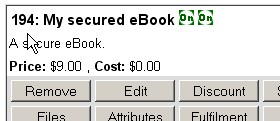
Login to your Secure eBook account again and open the page My Products->Create a new Product. Enter the product ID in the box "Shopping Cart Product Code". Fill out the rest of the form with the values you want to use for your eBook and select "eBook Activation" as the "Protection Type"...

To connect your secured eBook to your AShop from the Buy This eBook Now! link inside the eBook itself, click the Advanced tab in the product setup of your Secure eBook account and enter the URL to your AShop in the Purchase URL field. Build or rebuild the eBook using the Secure-eBook Packager software provided by Secure eBook to add the correct link.
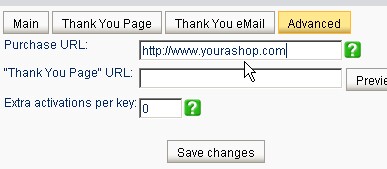
Now you have finished setting up the Secure eBook integration and you should try it out to make sure it works. The Secure eBook script is set to test mode by default so you can make a test purchase without using up any of your Secure eBook tokens. When you have tested and found that the activation code delivery is working properly you should open the file automation/secureebook.php in a text editor - for example Windows Notepad - and change the line:
$testmode = true;
to:
$testmode = false;
You will find this line near the top of the file. Don't forget to upload the file when you have made the change.