Fitlist Pro - www.fitlistpro.com - is a hosted follow up autoresponder service. You can use it to program a sequence of automatic responses that are sent to your customers, for example an email course or promotional letters to sell or upsell your products. AShop can sign your customer up for one of the autoresponders you have set up in your Fitlist Pro account when they buy your product. Each product can be assigned to its own autoresponder.
To use Fitlist Pro with AShop you will first need to get some information about your Fitlist Pro account and the autoresponder you wish to use. This can be done by generating the html form code for the autoresponder at Fitlist Pro.
| 1. | Login to your account at www.fitlistpro.com |
| 2. | Open the page Campaigns->Show, if it is not already open. |
| 3. | Click "Form" in the "Actions" column. |
| 4. | Scroll down to the bottom of the new page and click Generate Code. |
| 5. | Scroll down to the "Web based subscription forms" box, which should look something like this: |
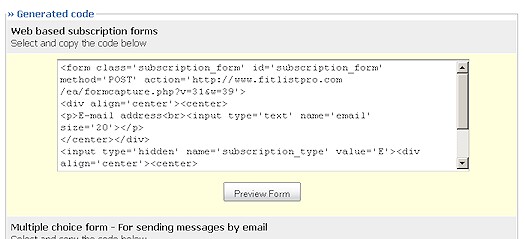
In the <form> tag you will find the URL to your Fitlist Pro account, for example: http://www.fitlistpro.com/ea/formcapture.php?v=31&W39
The entire URL must be copied and pasted into your AShop. If you are installing AShop for the first time you will be asked for this information on the last page of the installation guide. If you have already installed AShop you can enter the URL on the page Configuration->Shop Parameters->Advanced Options in your admin panel, in the box labeled "URL to Fitlist Pro".
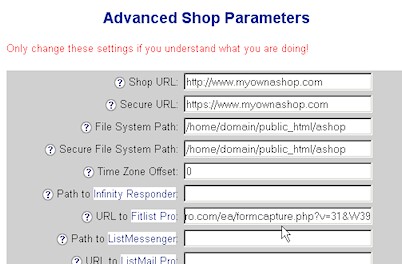
Note: Setting this will also activate a new shortcut icon in the AShop admin panel menu that will open Fitlist Pro in a new window.
Next you should have another look at the form code that Fitlist Pro generated for you. Somewhere in the html code you will find a line that looks like this:
<input type='hidden' name='id' value='555'>
The value, in this case 555, is the id of this particular autoresponder and needs to be assigned to one or several of your products to have AShop sign your customers up with the autoresponder when they buy those products. Copy or memorize this value and open your AShop admin panel again. Click "Edit Catalog" in the menu, locate a product you want to connect to the autoresponder and click Edit on that product. On the page that opens you should find a box labeled "Fitlist Pro Responder ID" where you should paste or enter the id of your autoresponder.
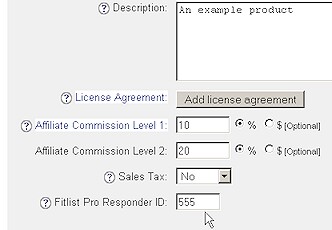
Now your AShop is set to automatically sign customers who buy this product up with your Fitlist Pro autoresponder. Repeat the last step for any other product that should be assigned to the same autoresponder or generate the form code of another autoresponder at Fitlist Pro to get another id to use if you want your products to be associated with separate autoresponders.