The JWPLayer media player is a free software that allows you to display video clips or play sound or music on your website. AShop uses it to display video streams through the Amazon CloudFront content delivery service. Your AShop comes with the JWPlayer software included, but in order to make it work, you need to register it with a license key.
| 1. | Go to the JWPlayer website: http://www.jwplayer.com |
| 2. | Click Order Now |
| 3. | Click Get It Now or Order Now on the alternative you wish to use. The free version is all you need, unless you want to remove the JWPlayer logo that is shown on that version and perhaps replace it with your own, to give a more professional impression. |
| 4. | Sign up for an account with JWPlayer by entering your email address or by buying a version other than the free one. |
| 5. | Wait for your verification email from JWPlayer and click the link in it to login to your account. |
| 6. | Click account settings >> in the left menu of your JWPlayer account page. |
| 7. | Locate the Self-Hosted Player License Key on the account settings page and copy it. |
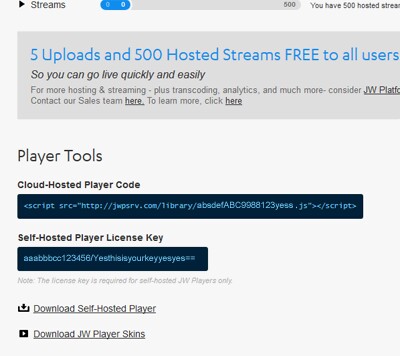
8. Finally, open your aws-config.php file from the includes/aws folder of your AShop in a text editor, for example Windows Notepad, and paste the JWPlayer license key into the line that begins with $jwplayerkey. If you have completed the AWS account configuration described in the previous topic, the aws-config.php file should now look like this:
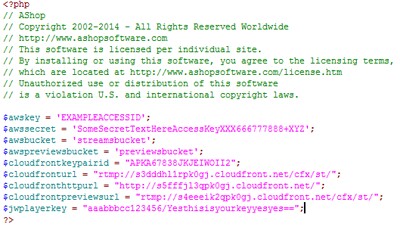
Now you just need to upload the complete aws-config.php file to your AShop, to the subdirectory aws in the includes directory to get your AShop ready to start serving streaming video content.