LinkPoint Basic payment integration is set in the AShop Administration Panel through Configuration > Payment.
AShop Settings
Under "Add a new payment option..."
| 1. | Select LinkPoint Basic from the drop-down selection box and click Add. |
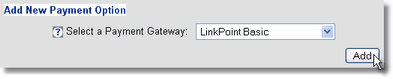
| 2. | Set the Store ID in the Merchant ID text box. |
Note: Be sure you enter your LinkPoint Store Number, not your merchant number.
| 3. | Set the password that is set for your LinkPoint Basic account in the Security Secret text box. |
Note: The other settings are described in Payment Options.
| 4. | Click the Update button to save the settings. |
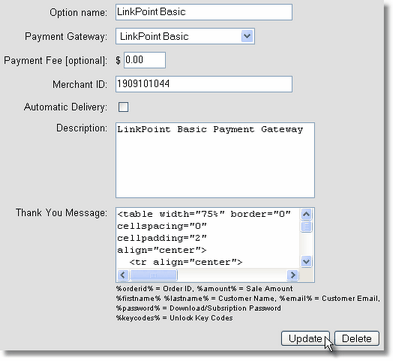
LinkPoint Basic Merchant Panel Settings - Required
Before the LinkPoint Basic payment integration will work with AShop V, some URLs must be set within the LinkPoint Central merchant panel.
| 1. | Login at LinkPoint Central |
| 2. | Click "Customization" |
| 3. | Click "Settings" |
| 4. | Enter the following settings: |
| • | For Order submission form URL enter: http://thecustomersashopurl/checkout.php |
| • | For Thank you page URL enter: http://thecustomersashopurl/order.php. Check both checkboxes below this setting. |
| • | For Sorry page URL enter: http://thecustomersashopurl/order.php. Check both checkboxes below this setting. |
| 5. | Click the Submit buttons at the the bottom of the page to save these settings. |
| 6. | Click "Payment Form" |
| 7. | This page will alloy some payment form customization: |
| • | Set the Company Logo Graphics URL, Background Graphics URL, and Company Name for the payment form. |
| • | Set custom fields to optionally collect additional information within the payment form. |
| 8. | Click the Submit button at the bottom of the page to save the settings. |