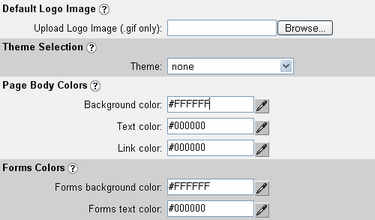
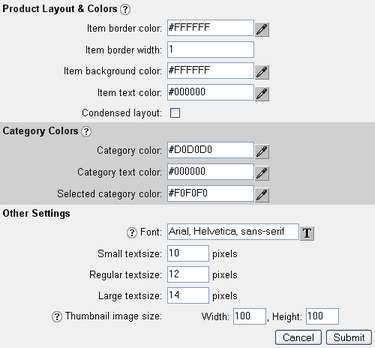
| Upload Logo Image
|
| This logo image file will be displayed on any page that does not have an HTML page template attached to it. The main pages will use a page template if present. If a page template is not present, the logo will appear at the top of the page. Some message pages do not use templates and will always display the logo image at top of the page.
|
|
|
| Page Parameters
|
| Background Color
|
| The Background Color of the web pages when a template is not present.
|
| Text Color
|
| This is the default text color when a template is not present.
|
| Link Color
|
| This is the text color of links when a template is not present.
|
|
|
| Note: Background Color, Text Color, and Link Color settings are overridden by the presence of AShop HTML page templates for the catalogue, delivery, or affiliate areas. HTML templates do not apply to AShop pop-up message windows so the above listed settings will continue to control the layout of some pages whether AShop HTML page templates are used or not.
|
|
|
| Table Parameters
|
| Item Border Color
|
| The products are displayed in the catalogue within tables (boxes). The border color of these tables is set here.
|
| Item Border Width
|
| This field sets the width of the table borders, in which the products are displayed.
|
| Item Background Color
|
| This field sets the background color of the tables, in which the products are displayed.
|
| Category Color
|
| The categories have two different background colors to differentiate ones that are not selected from the one that is selected. This field sets the color of the categories that are not selected in the product catalogue.
|
| Selected Category Color
|
| This field sets the color of a selected category in the product catalogue.
|
| Font
|
| This field sets the default text font style that will be used for text within the affiliate pages and in the product descriptions within the catalogue.
|
|
|
| Note: Click |
| Click |
|
|
| Thumbnail Image Size
|
| It's best to set this initially with the size that will work best for the product images when displayed in the shopping cart catalogue. Note that the images always appear in 100 x 100 pixel size within the Administration Panel > Edit Products. When images are uploaded in Add Products or Edit Products, the images are resize to the current Thumbnail Image Size setting. To preserve the aspect ratio the resulting image might be filled with the current background color.
|
|
|
| Note: The requirements for editing images from php using the image re sizing is GD 2.0 or higher and PHP 4.3 or higher. GD is an additional PHP library that might not be installed on all servers. AShop will check if these features are available and use them if they are. Since not all versions of the GD library have support for saving gif images, the script checks if this is available and if it isn't then all images will be converted to jpeg.
|
|
|