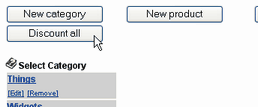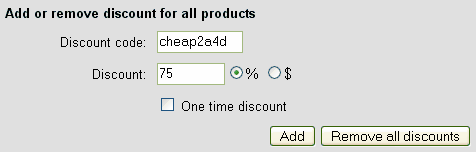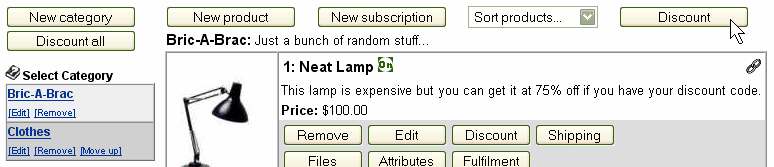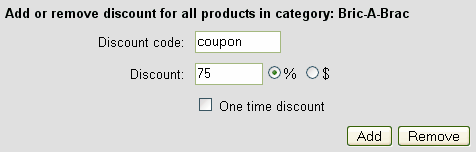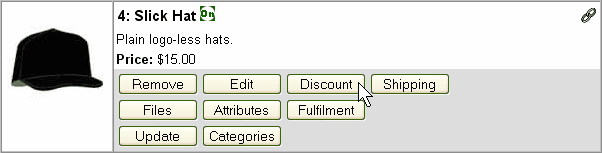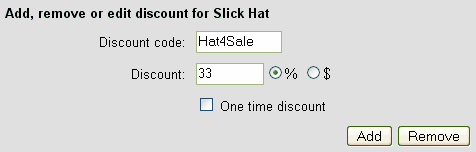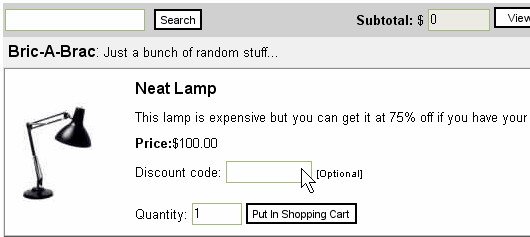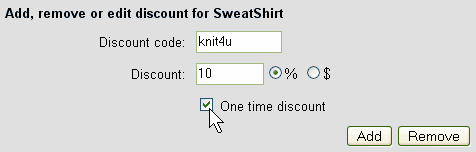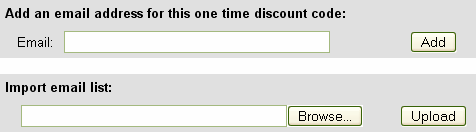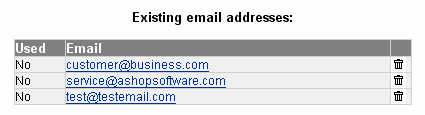Discount codes can be applied or deleted globally for the entire catalogue or for each category. Discount codes can also be added, edited, or deleted for each product in Edit Catalogue. Discounts can be entered by customers for each product or they can be automatically applied when customers enter a manual referral code.
Apply Discount For All Products In The Catalogue
To set a discount for all products in the catalogue, open Edit Catalogue, then click on the Discount All button.
Enter the discount code and percentage or amount and click Add. Clicking the Remove all discounts button will delete all discounts for all products.
Apply Discount For All Products Within A Category
To set a discount for all products in a category, open Edit Catalogue, navigate to the category where the discount is to be applied, then click on the Discount button at the top right side of the page.
To apply a discount to the entire category, enter the discount code and percentage or amount and click Add. To remove all discounts from this category, click the Remove button.
Apply Discount Codes For Each Product
Navigate to the category where the product discount is to be added or edited.
Click on the Discount button under the product.
Enter a discount code up to 50 characters.
Enter the discount amount and check if it is percentage of the product price or an amount.
Click Edit to save the discount.
To remove a discount, simply click Remove.
When a discount code exists for a product, a discount box will appear in the shopping cart catalogue next to the product. When the correct code is entered and the product is added to the cart, the discount is subtracted from the product amount before taxes and shipping.
Create a One-Time Discount
AShop Deluxe will let you allow specified customers to be able to get a discount good for only one purchase? Here's how...
When you add or edit a discount you will notice a check box under the discount amount labeled "One time discount"
Check the box and click the "Add" button.
Now you must enter the email addresses that the one-time discount will be good for.
You can add one email address at a time. Enter the email address and click the "Add" button.
You may also upload a whole list of email addresses. Browse to the text file and click the "Upload" button.
*The uploaded list must be in plain text format separated by line breaks. For example...
test@testemail.com
service@ashopsoftware.com
customer@business.com
As you add and/or upload email address they will appear below the Import email list form field.
When a customer uses their discount the text under the "Used" collumn next to their email address will change from No to Yes and they will not be able to receive the discount again. You may delete a customer's email address from the list at any time by clicking on the trash can icon.
Use the One-Time Discount as a Gift Certificate: You can use the One-Time Discount feature to work like a gift certificate. To do so you would first create a product with a price of $0.00 then add a One-Time Discount to it at the price of the gift certificate. When a customer adds the gift-certificate product after entering their discount code, the discount price will be subtracted from the subtotal.
Note: The one time discount codes will only work for a quantity of one product (or gift certificate). If the quantity box is set higher than 1 the code will not be accepted and if the same discount is used more than once it will only be applied to the first item. Without this restriction there would be no way to prevent a customer from adding a huge number of gift certificate codes and getting everything in the catalogue for free.